Seamless Migration from Google Drive to Nuvon: A Step‑by‑Step Guide

Data sovereignty is more than a buzzword – it’s a legal and operational reality for businesses that operate in the EU. If you’re currently storing files on Google Drive, Dropbox, OneDrive or any other public cloud, moving your data into an EU‑based storage solution can bring you peace of mind while staying compliant with GDPR.
At Nuvon we use Cloud Sync from Synology, a web tool that makes cloud‑to‑cloud migration fast, transparent and secure. In this guide Felipe, our founder & CEO, walks you through the entire process – from logging in to seeing your files appear on your local machine and in the browser.
“Migrating can be stressful, but it shouldn’t be.” – Felipe
Why Migrate to Nuvon?
| Feature | Benefit |
|---|---|
| EU‑based servers | Your data stays under EU jurisdiction. |
| GDPR‑compliant | Automatic compliance with European data protection laws. |
| Zero‑cost migration | No hidden fees for moving your files. |
| Built‑in backup | Keep a copy of your source in case you need to roll back. |
If you’re using LucidLink, we can still help – just reach out and we’ll design a custom solution.
What You Need Beforehand
- An active Nuvon account – Sign up at https://nuvon.io/nuvon-drive
- The Cloud Sync web client – hosted on https://portal.nuvon.io
Tip: Create a dedicated folder on your home folder on Nuvon (e.g., Nuvon_Migration) to keep all migration files organized.Step‑by‑Step Migration Flow
1. Log into the Portal
Open your browser and navigate to portal.nuvon.io. Sign in with SSO; you’ll be redirected to your Nuvon dashboard.
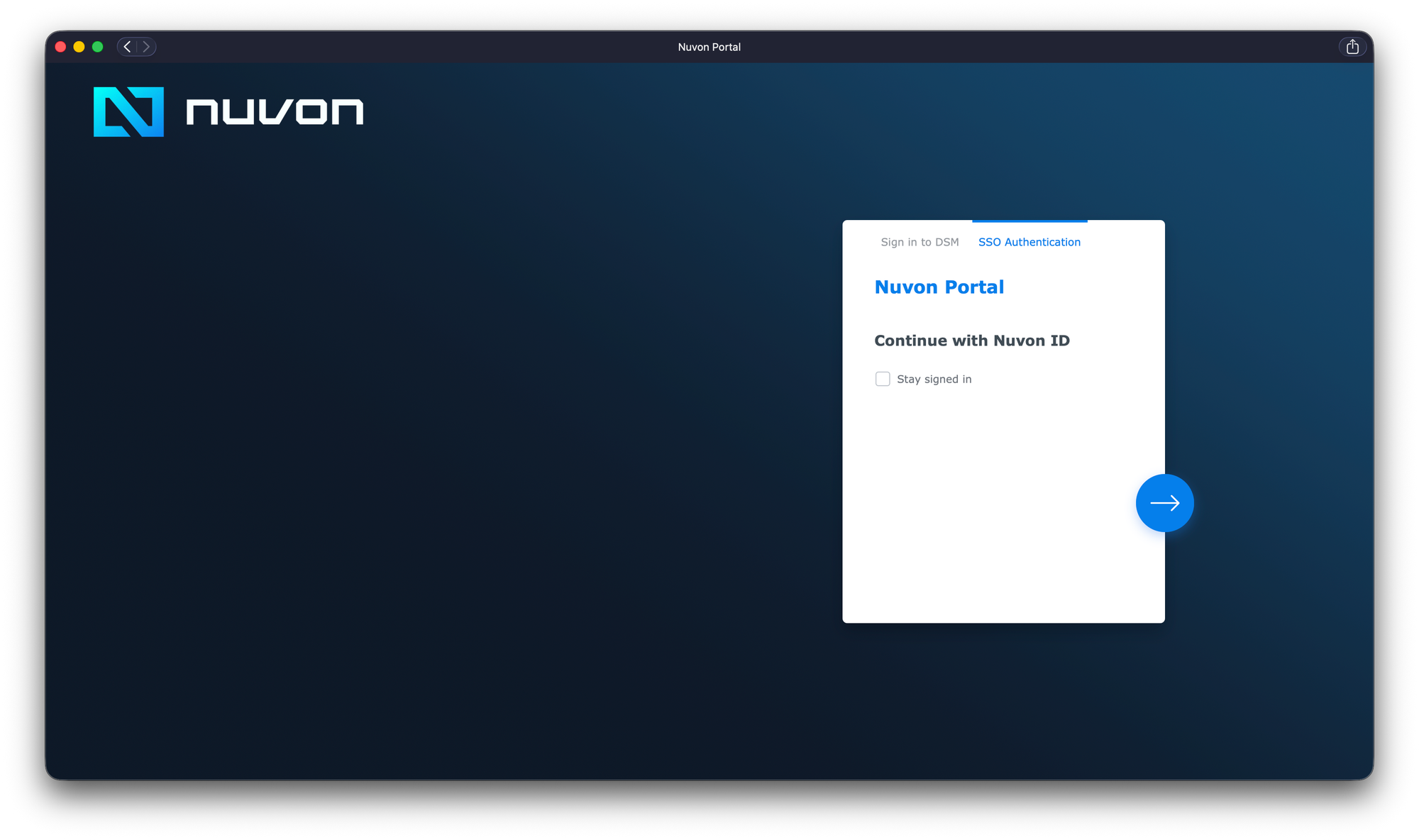
2. Launch Cloud Sync
On the top left, click on “Main Menu” and then on Cloud Sync.
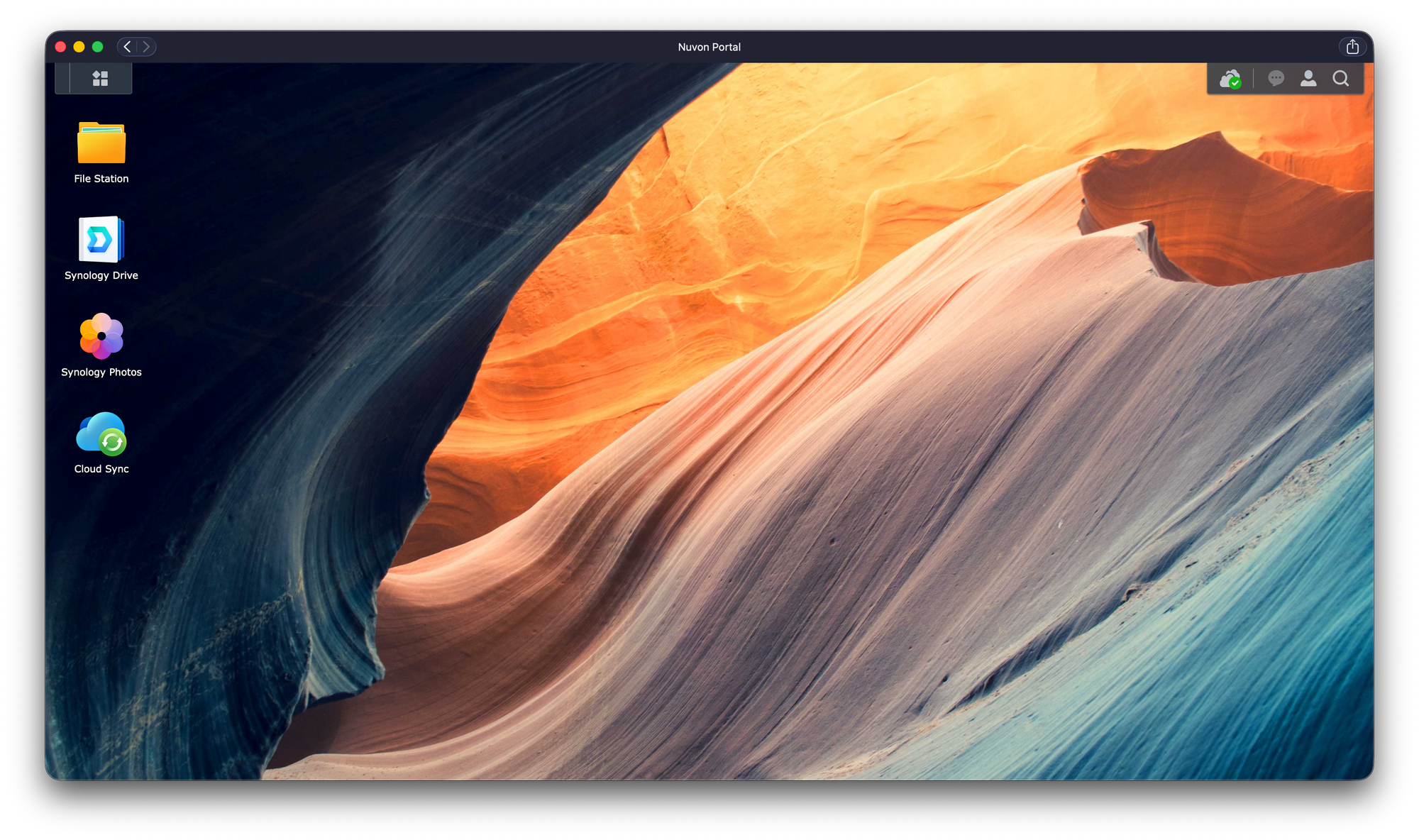
3. Choose Your Source Provider
You’ll see a list of supported providers:
- Azure Blob Storage
- Backblaze B2
- Box / Dropbox
- Google Drive / Shared Drive
- Microsoft OneDrive / SharePoint
- S3 (AWS, DigitalOcean, etc.)
- WebDAV
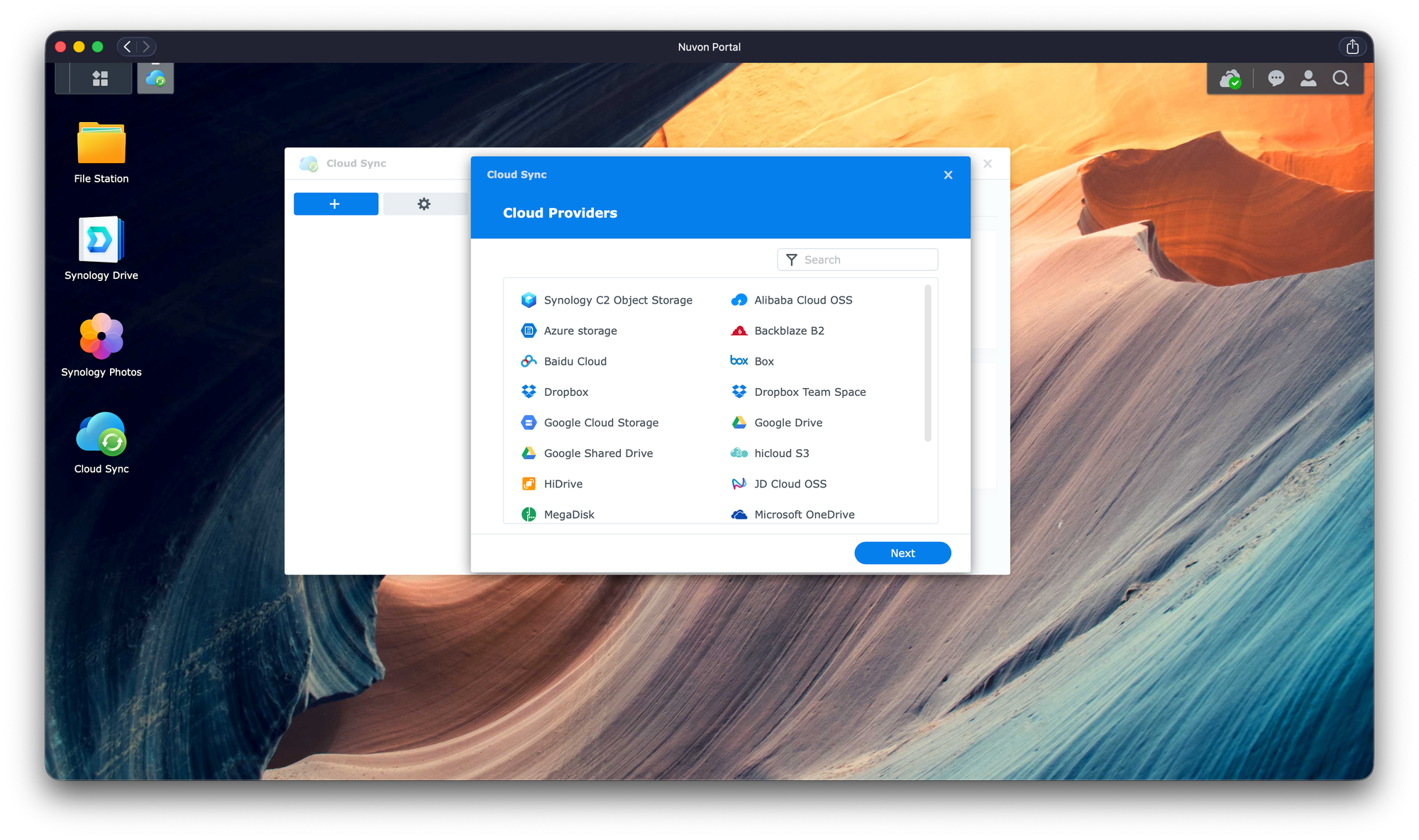
Select Google Drive for this tutorial.
4. Authenticate with Google
Click “Next.” A pop‑up will request access to your Google account. Sign in and grant the required permissions. This step lets Cloud Sync read all files from your Drive.
Pro tip: If you’re migrating multiple accounts, repeat this step for each one – the tool handles them as separate tasks.
5. Set Destination Path
Create a folder on your home folder (e.g., /home/Nuvon_Migration/GoogleDrive). Cloud Sync will sync files directly into that directory, mirroring the structure from Google Drive.
Why? Keeping each source in its own folder makes it easier to track progress and roll back if needed.
6. Configure Sync Direction
- Download remote changes only – This option copies data from Google Drive to Nuvon once. It’s ideal for a one‑time migration.
- Bidirectional – Use this if you plan to keep both locations in sync moving forward.

Also enable the checkbox “Don’t remove files in the destination folder when they are removed in the source folder.” This ensures that even if you delete something on Google Drive after the transfer, it stays safe in Nuvon.
7. Convert Google Documents (Optional)
Check “Convert Google online documents to Microsoft Office or JPEG formats.” Cloud Sync will automatically turn Docs, Sheets and Slides into .docx/.xlsx/.pptx or images that can be opened offline.
Why? Some users prefer native Office files for compatibility with legacy systems.
8. Start the Migration
Click Next, review your settings, then hit Done. Cloud Sync will begin downloading data in real time.
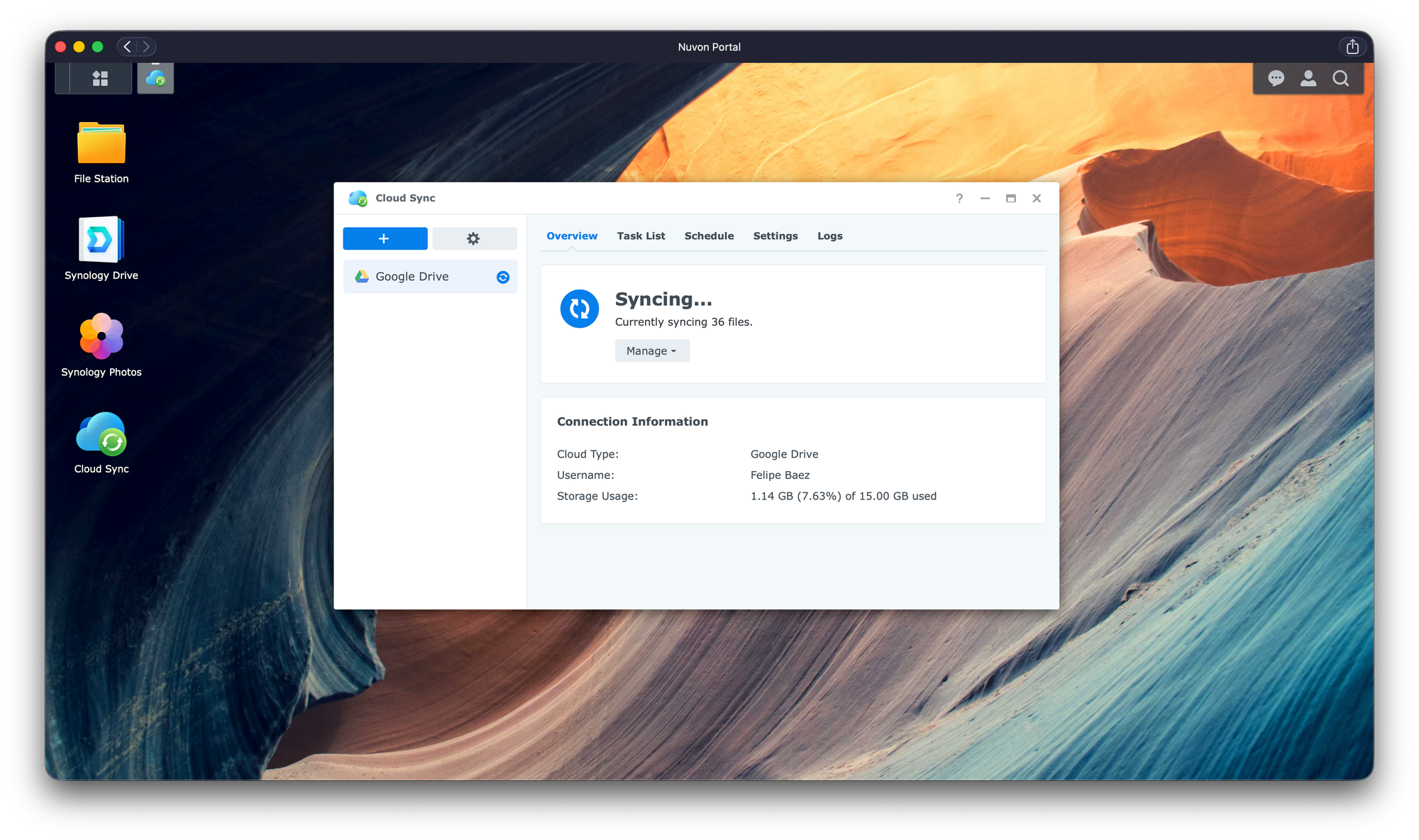
You’ll see a progress bar and a list of completed tasks once finished. During the transfer you can pause or stop if necessary – just remember that stopping mid‑stream may leave partial files on Nuvon.
9. Verify the Results
- On your computer: Open the folder you created (
GoogleDrive). All files should now be present. - In the browser: Go to drive.nuvon.io and refresh. Your folders will appear in the web UI.
- File integrity: Pick a few random documents, open them locally and via the web interface to confirm they opened correctly.
If you enabled conversion, double‑check that your Google Docs turned into Office files.
What If I’m Using LucidLink?
Cloud Sync does not support LucidLink out of the box, but Nuvon’s team can build a custom integration for you. Contact our support at support@nuvon.io to discuss options.
Frequently Asked Questions
Q: Will my Google Drive be deleted after migration?
A: No. The “Download remote changes only” setting keeps your source untouched. You can delete files later if you wish, but they’ll remain in Nuvon.
Q: Can I resume a paused migration?
A: Yes. Cloud Sync remembers the last successful transfer and continues from there when you restart.
Q: How does Nuvon protect my data during transit?
A: All transfers use TLS 1.3 encryption; our servers run on hardened infrastructure compliant with ISO/IEC 27001.
Ready to Take Control of Your Data?
Migrating to an EU‑based cloud storage is a strategic decision that can improve security, compliance and operational control. With Nuvon’s Cloud Sync you can do it in minutes, not months.
💬 Have questions? Reach out to us at support@nuvon.io
Let’s keep your data where it belongs – under the right laws and in the hands of people who care about privacy. 🚀
